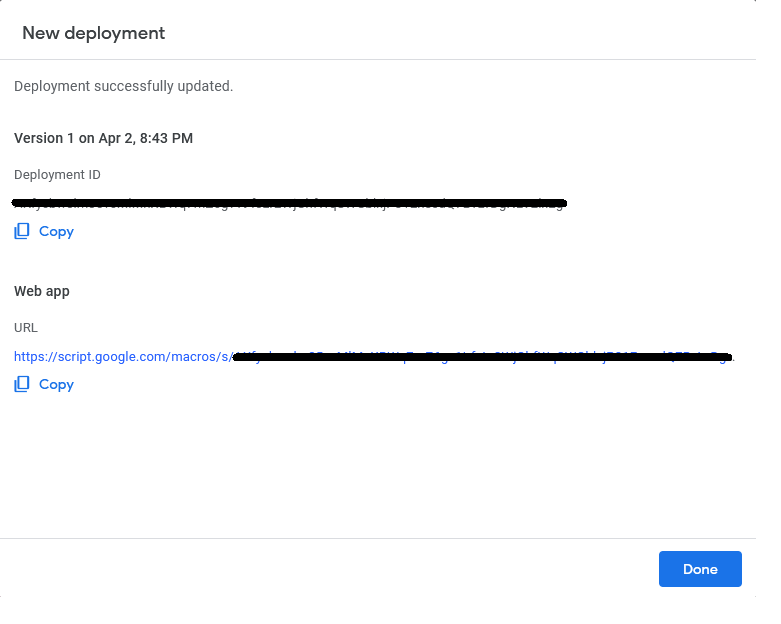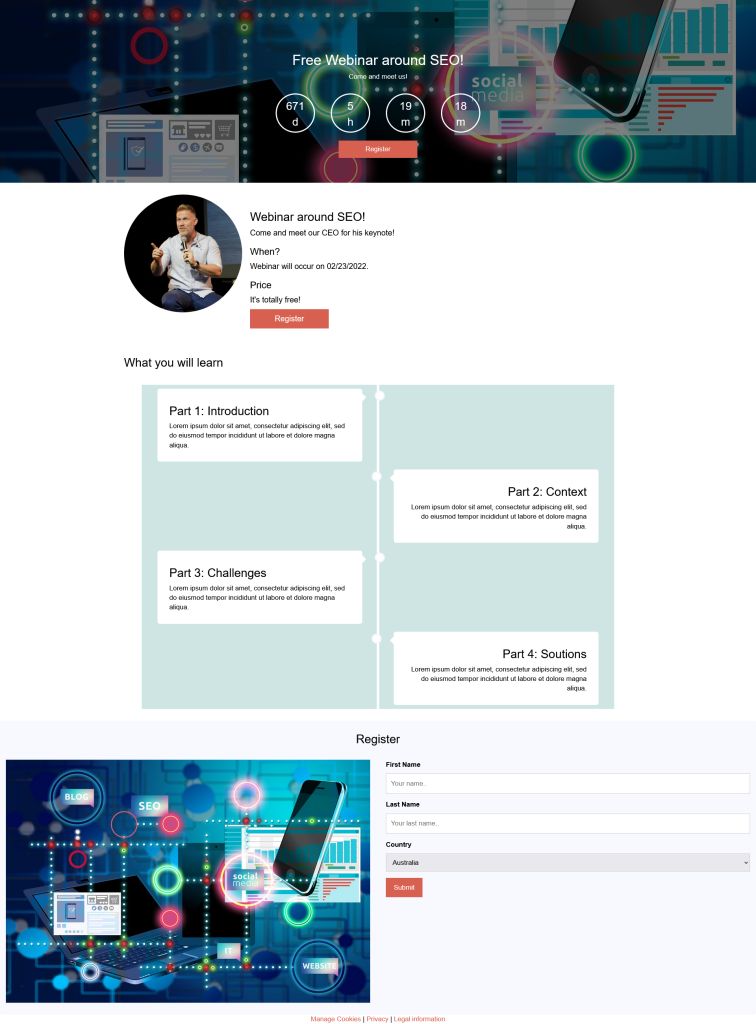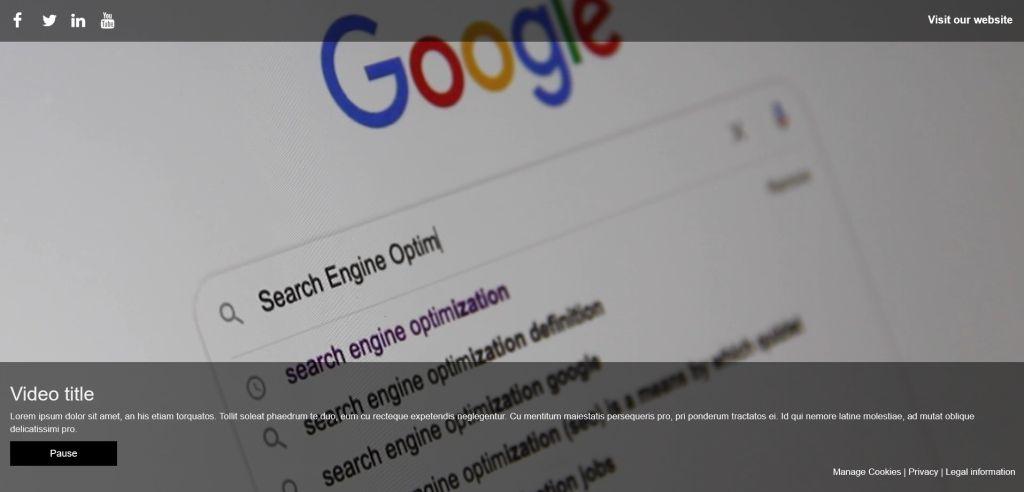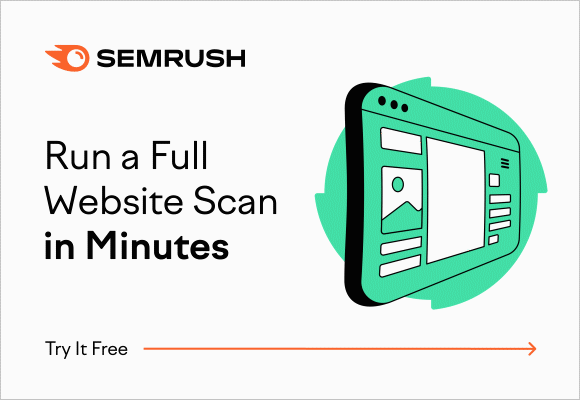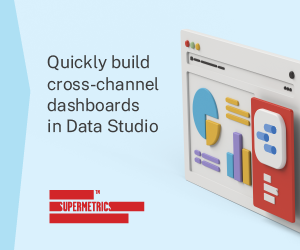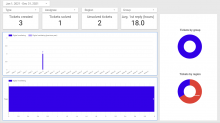Creating a Google App to receive data and add it to a Google Sheet
Prepare your Google Data Studio dashboard data source
There are a multitude of connectors available in Google Data Studio that can allow you to easily access your data source. Unfortunately, I couldn't find one free in the partners connectors library for Zendesk so here is a method to create your own data source based on Zendesk data.
Create a new Google Sheets to save your data
Go to Google Sheets a create a new (blank) file and give it a name (ex: Zendesk data).
Create a script with Google App Script to collect the data
Put as headers of your columns the Zendesk fields names, and add a last header named "Timestamp".
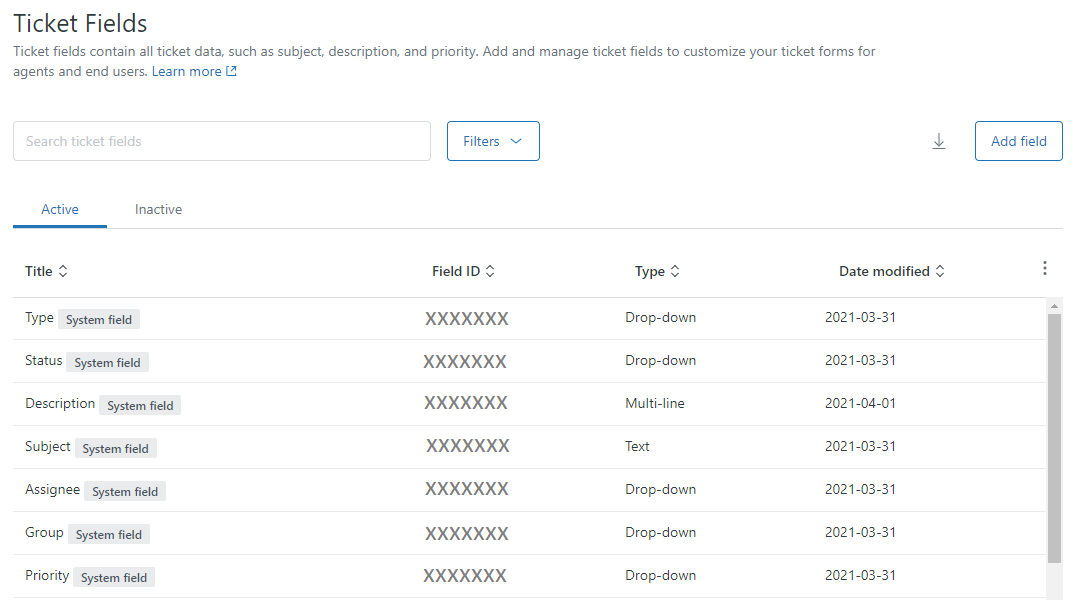
Once done, click on "Tools > Script editor".
In the script editor window, delete the default function and replace it by the code provided by mhawksey on Github, save your file. After selecting the "setup" function, click on the "Run" button.
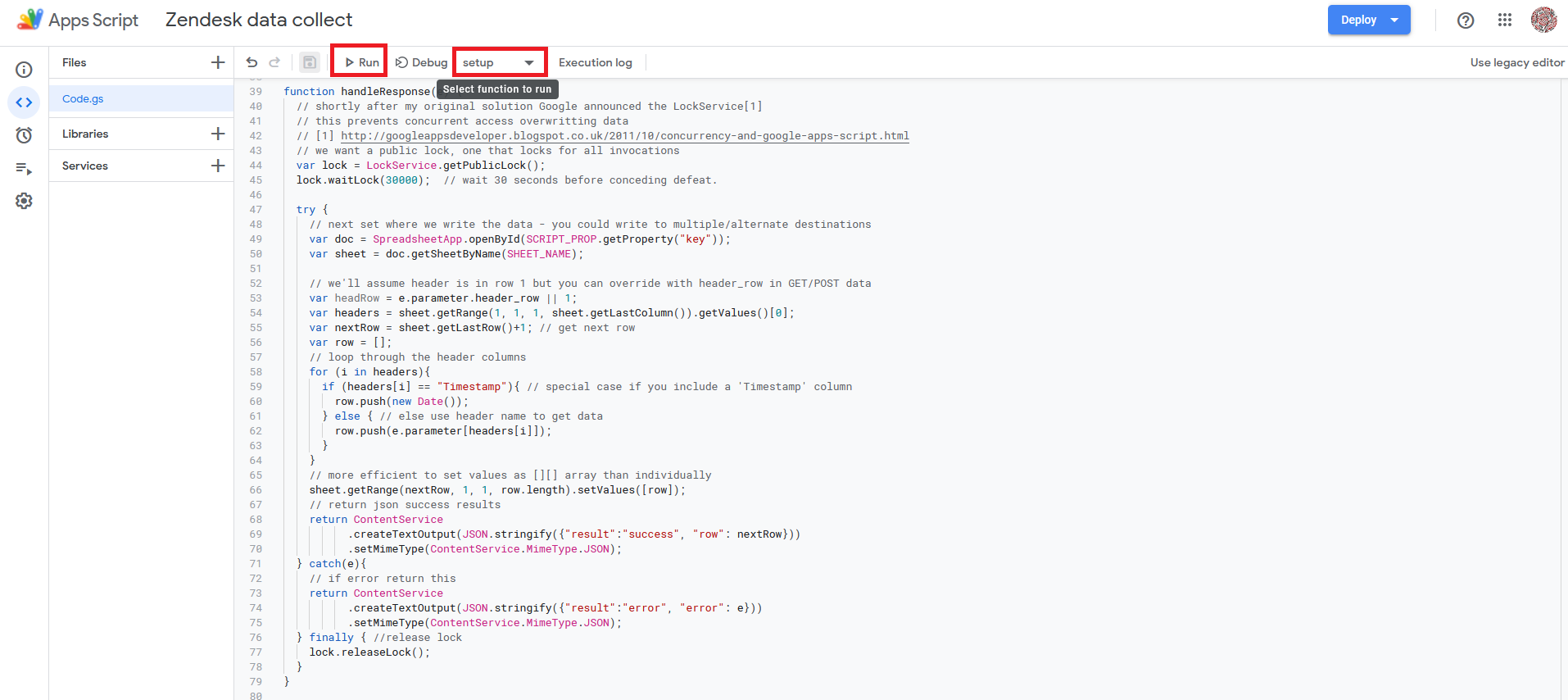
You will need to grant access to the application for your account.
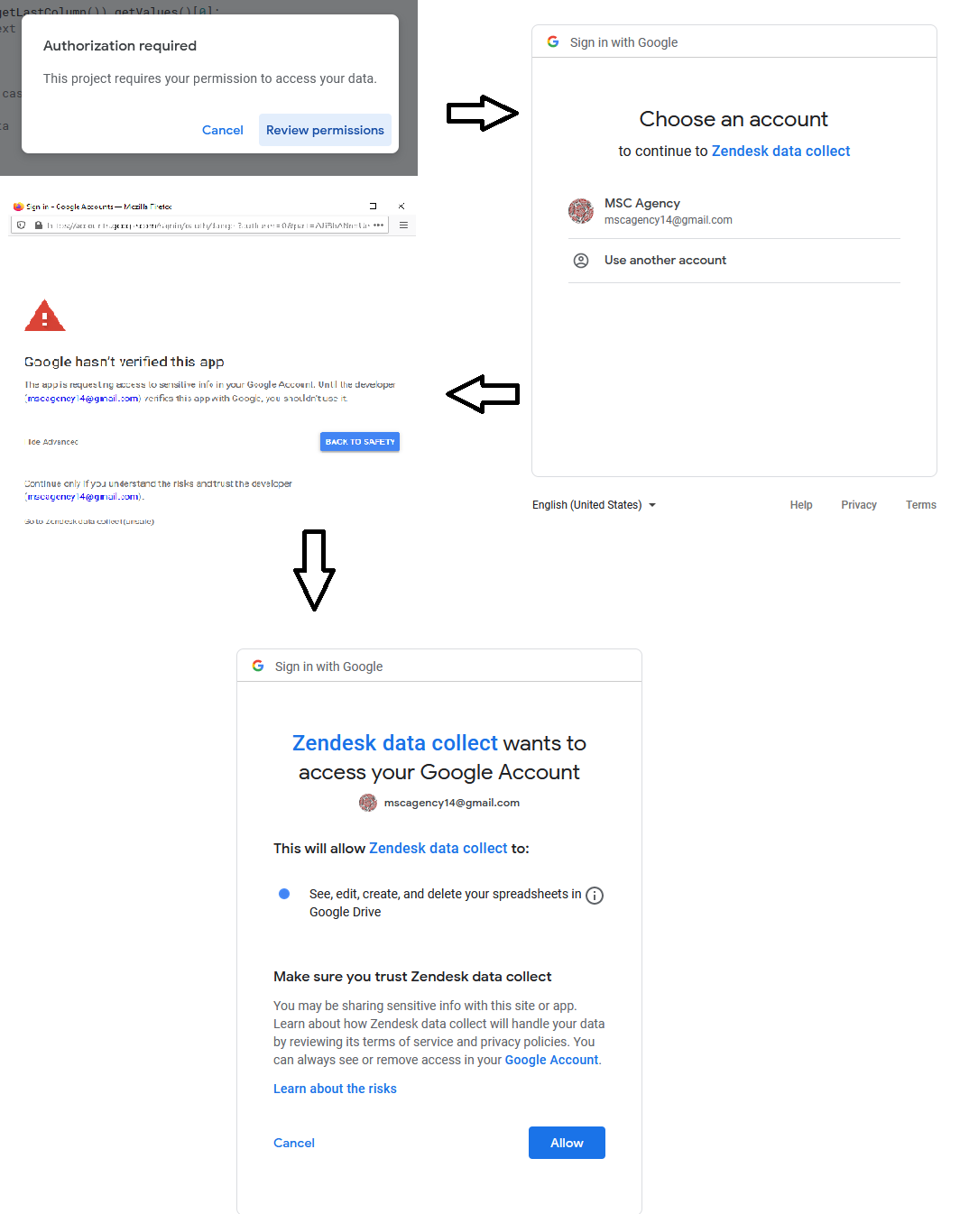
Once the function has completed, click on the "Deploy" button on the top right of the window, then on "New deployment". Select the type "web app". You can put a description to your deployment (optional). Set "execute as" to "Me", and "Who has access" to "Anyone". Click on "Deploy".
Once deployed, you can copy the url of your app that is displayed on your screen. Your app is now ready to receive data from Zendesk!